Basics of networking
14. Network performance. Methods of reducing network traffic.
14.5. Limiting network traffic using the example of a "home" router
The router connects the home (company) network to the Internet. On the router, we can limit the speed, disable internet access to local hosts. Exclusions and traffic restrictions can be either permanent or activated for a specific period of time.
In a "home" router, i.e. a cheap device designed to serve a network consisting of several to several dozen hosts, we can disable access and limit download and upload speeds. The possibilities for limiting network traffic depend, of course, on the router model.
The purpose of introducing a transfer speed limitation is to protect against a drop in download or upload speeds on key hosts in our home network. For example, if we assume that our laptop, on which we are doing remote work, should have a stable connection to the Internet during a teleconference, we would introduce speed limits for all other devices.
Example of enabling speed limits in a Huawey Wi-Fi router:
- Connect your computer/phone to the Wi-Fi router (check the nameplate on the bottom of the router for the default Wi-Fi name, no password) or connect your computer to the router's LAN port using an Ethernet cable. Enter the default IP address in the browser address bar and log in to the web-based management page (check the default IP address on the nameplate on the bottom of the router).
- Click Manage Device, select the phone or computer for which you want to set a limit, enable the Limit Speed option and click the icon under Speed limit Values to set the maximum upload and download speed.
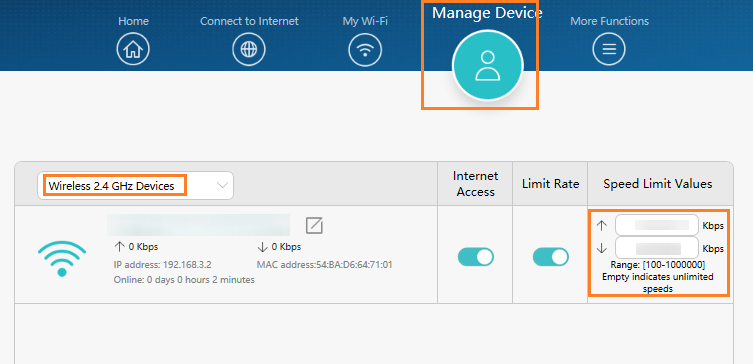
(Figure - Device configuration screen, source: https://consumer.huawei.com/en/support/content/en-us15806295/ )
